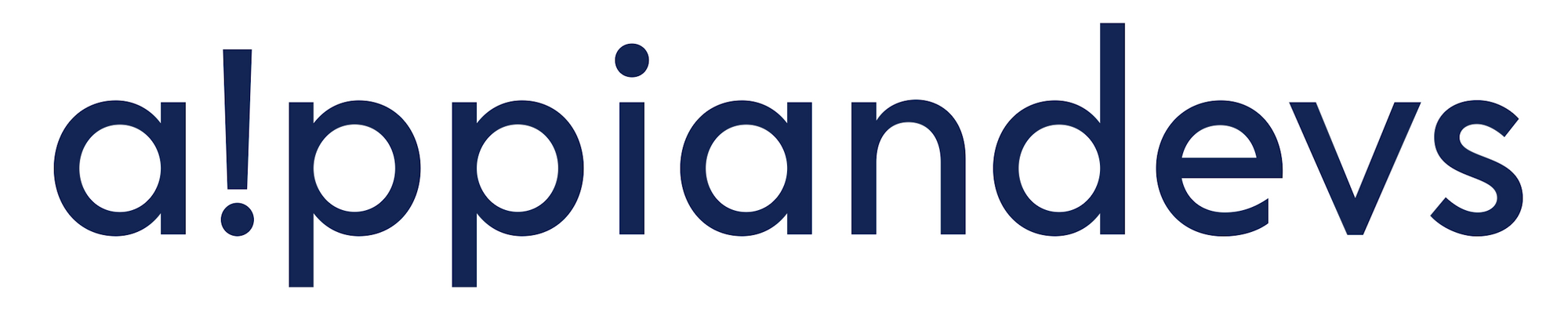004 - A better way to work with Groups in Appian - Part 2
In my previous blog post, I explained how you could easily create your own Group Record Type to make it easier and faster to query your Groups.
However, one of the issues with this solution is that the Group IDs can vary from environment to environment. This means that we cannot rely on this identifier (nor any other attributes) to uniquely identify our groups across different environments.
So for example, if I were to store a reference of the Group ID in the database, I would not be able to retrieve the Group associated to that ID in any environment. To get around this issue, we need to find something that we can use to uniquely identify a group across environments.
It turns out that as with any other object in Appian, groups have UUIDs (Universally Unique Identifier) that allow us to identify them uniquely. The problem is that the Out of the Box group does not include this. To solve this, we'll take advantage of the getgroupuuid function available in the People Functions Plugin which you'll have to install to make this solution work. This plugin is developed by Appian themselves and has been in existence for a long time.
Step 1: Create a Web API
Now because we are using a plugin in our expression rule, we will no longer be able to directly use an Expression directly as our Record Data Source. To circumvent this, we will have to expose it as a Web API.
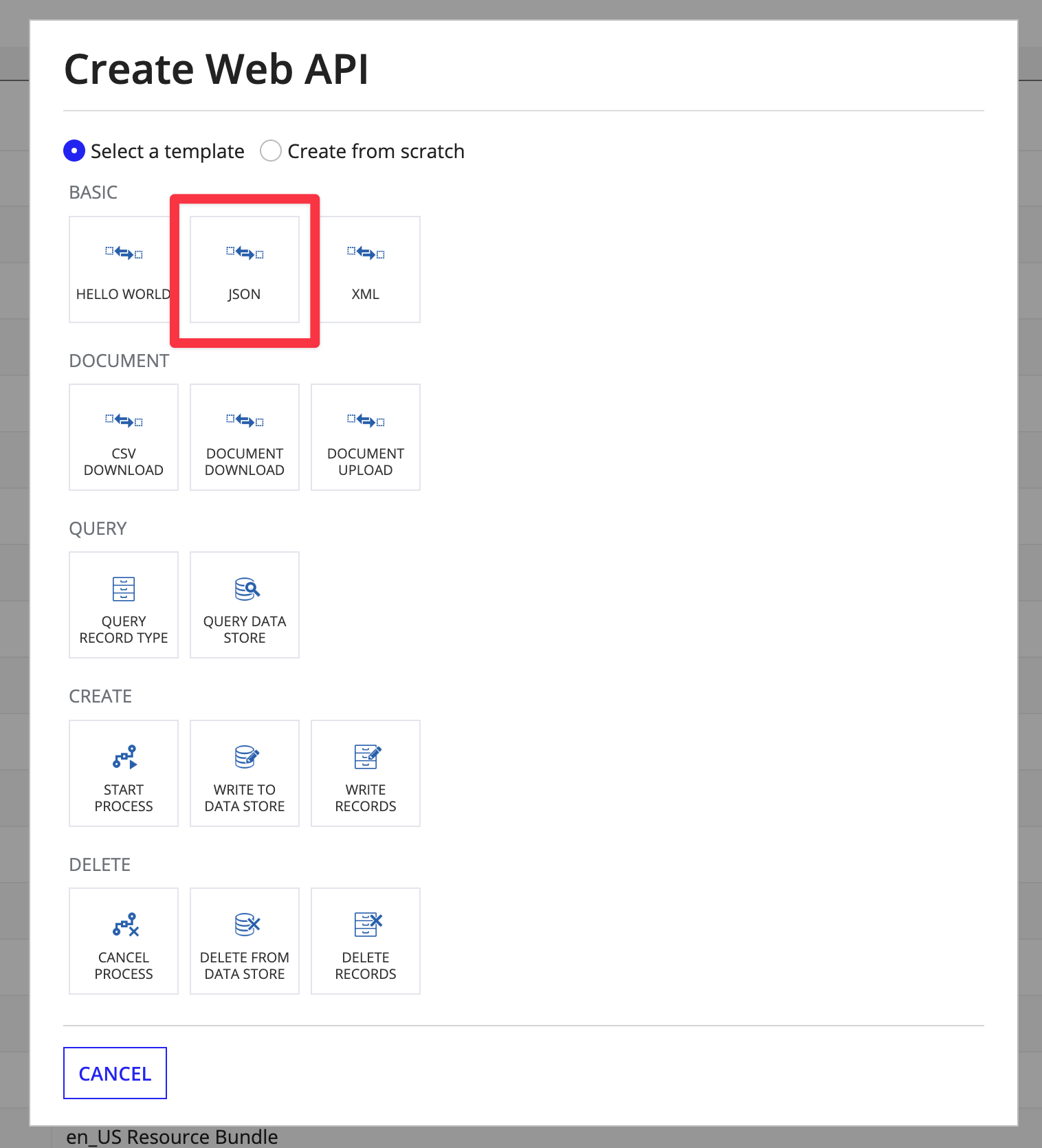
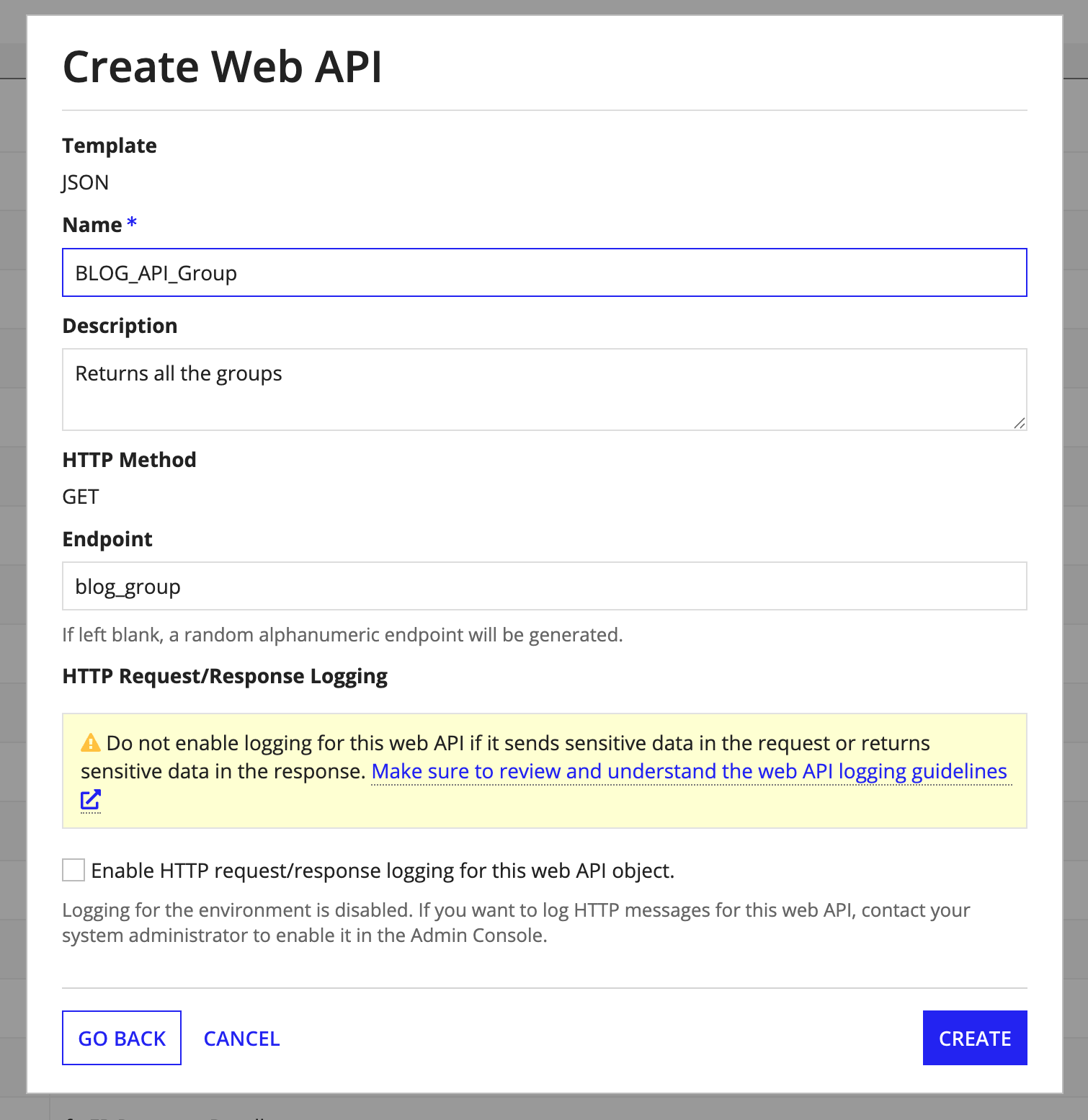
Copy over the code from the BLOG_Group_recordDataSource expression and adapt it for the Web API - you'll note that we added an extra attribute for the UUID, this will allow us to have a unique identifier for our group that will be the same in all environments. You will see why this is important later on.
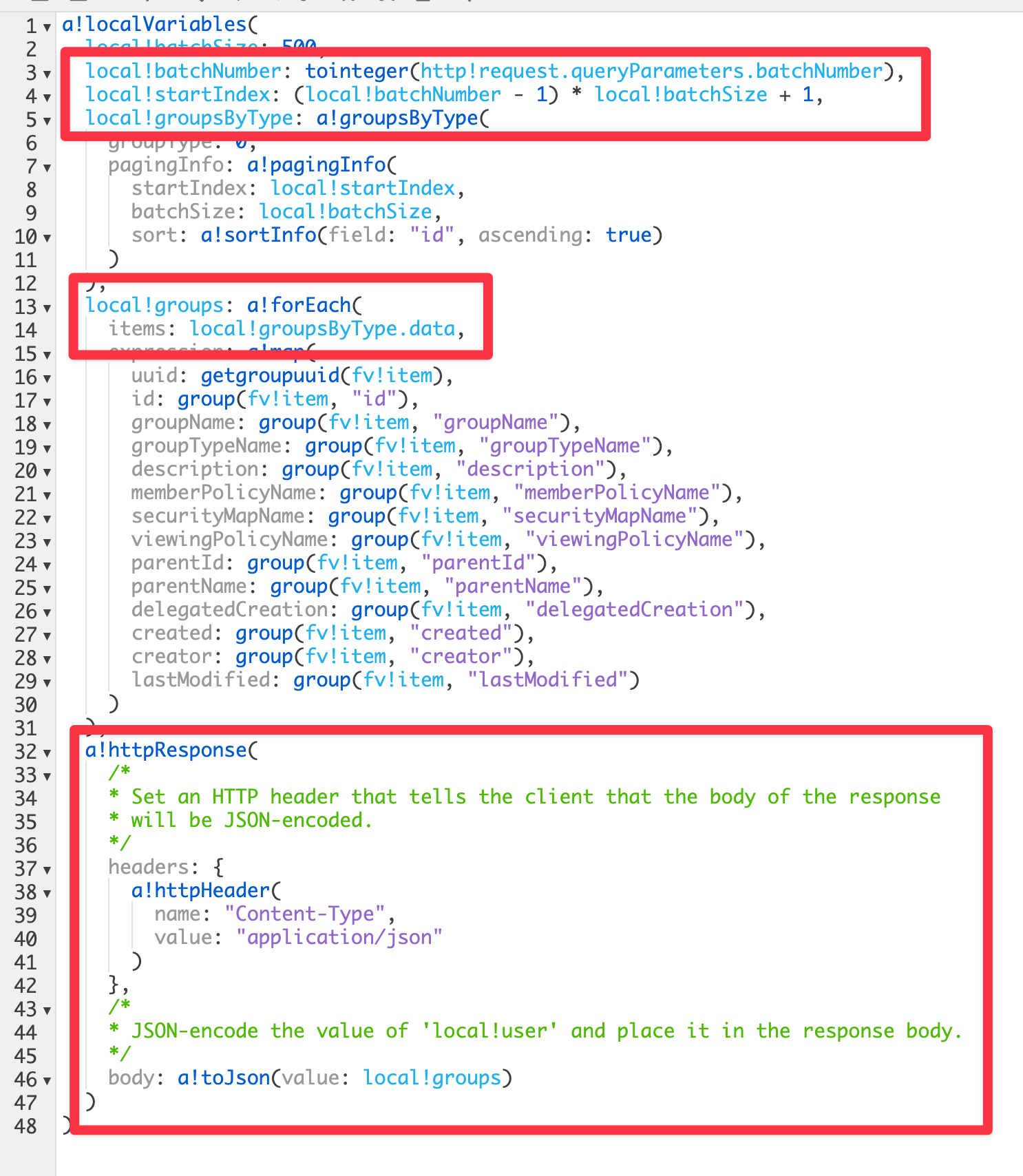
The output should look something like this:
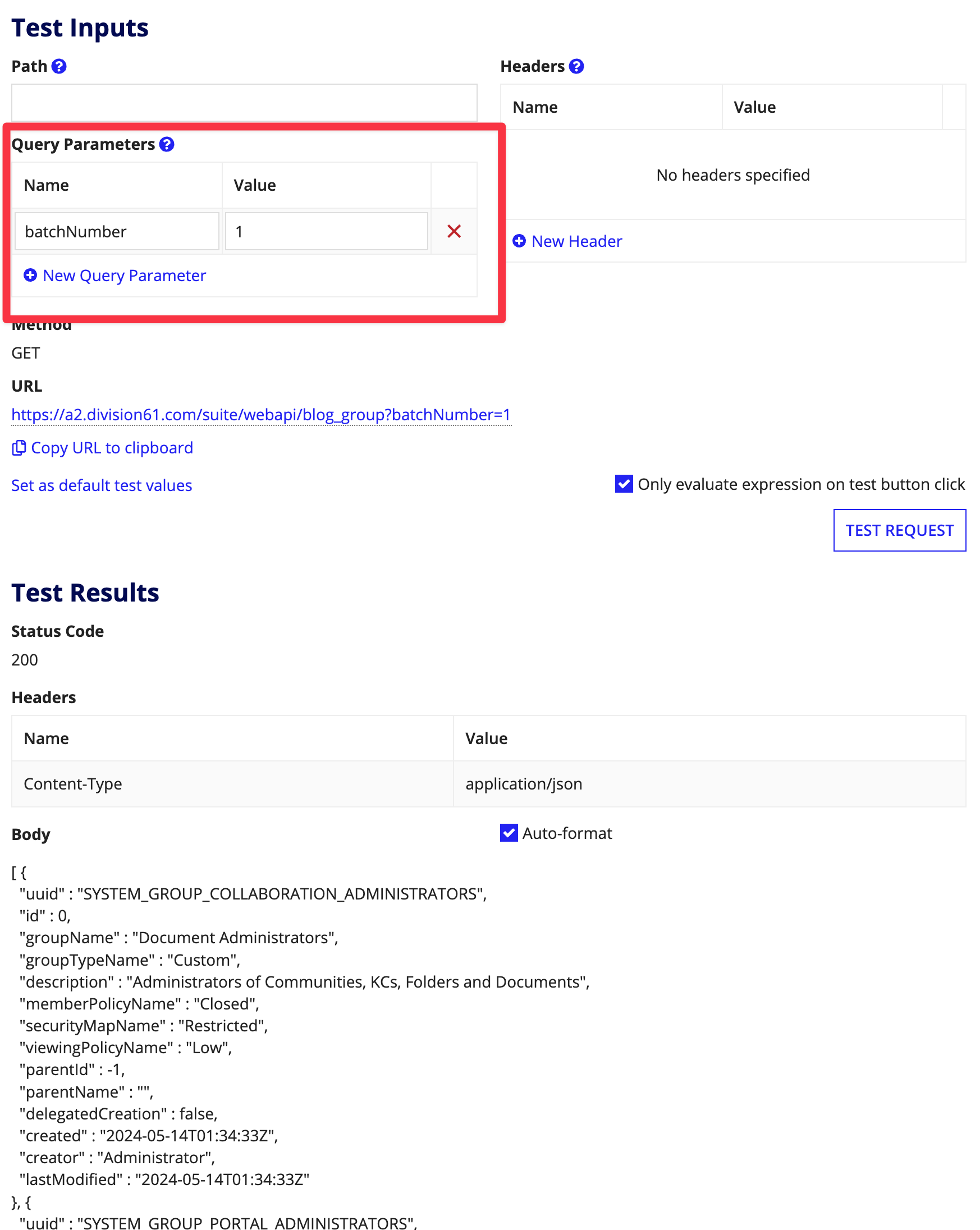
As with the Resource Bundle, you'll need to make sure that the security is properly configured on your API.
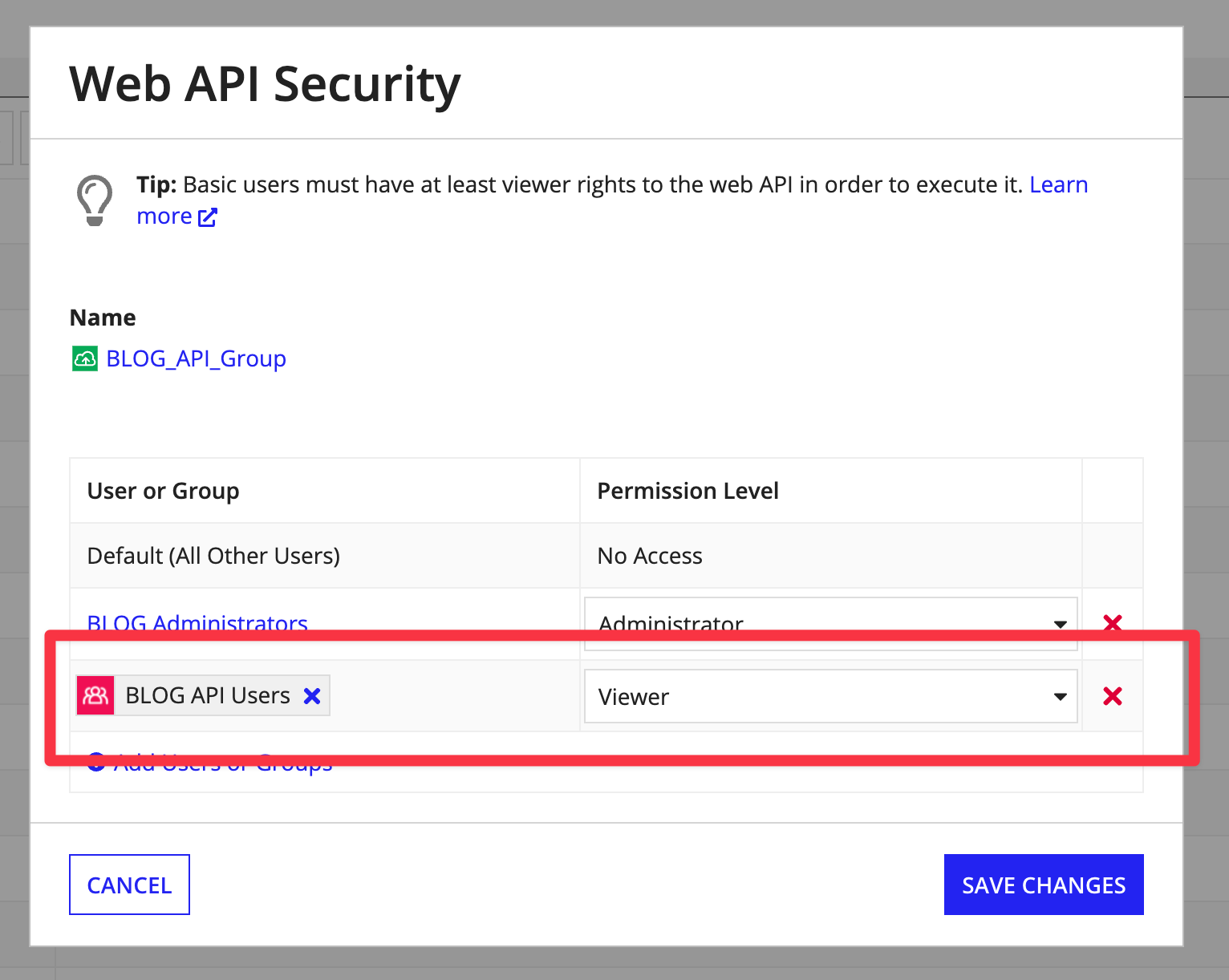
You'll also need to make sure that your service account that is consuming the API has admin privileges to be able to see all the groups.
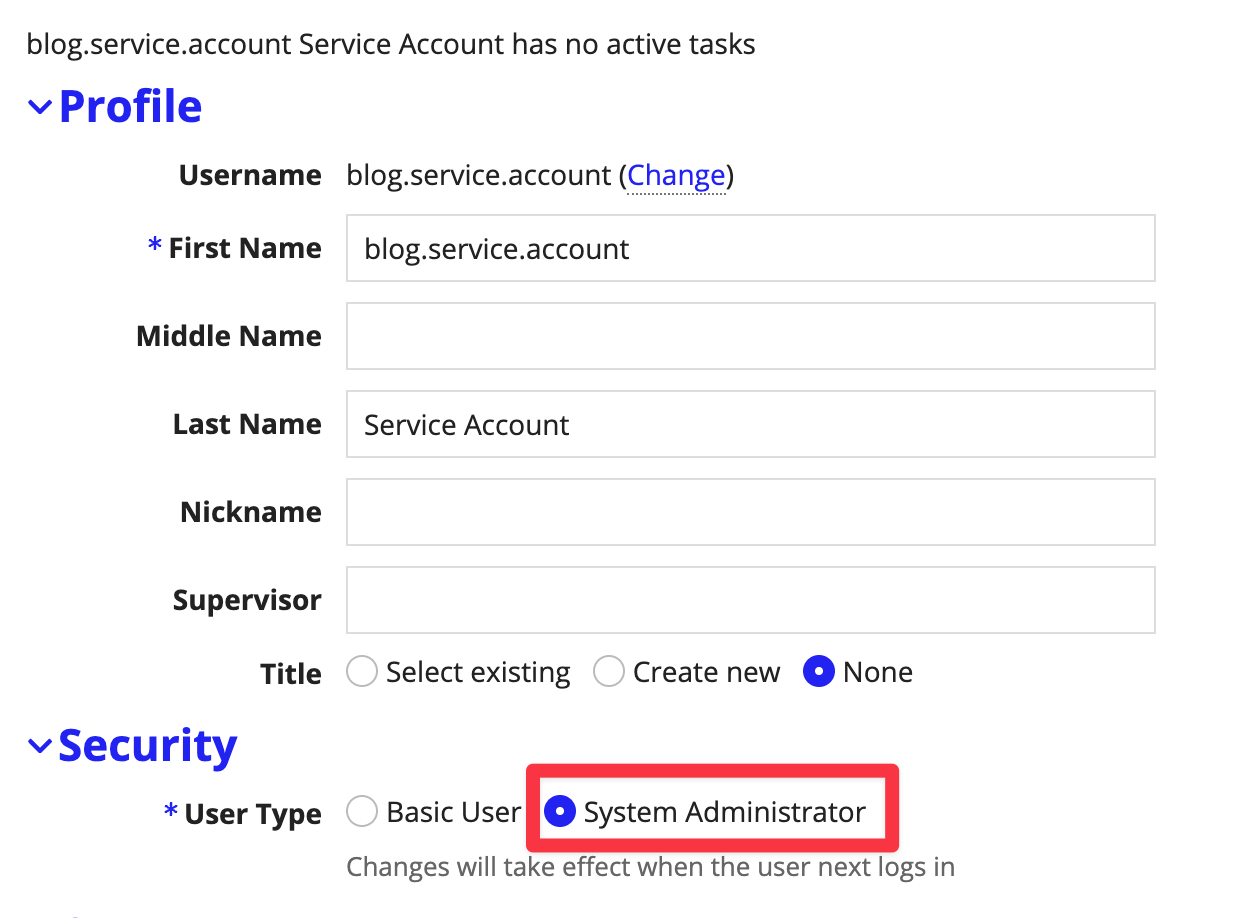
Step 2: Create an Integration
Next we'll create our integration to consume our API
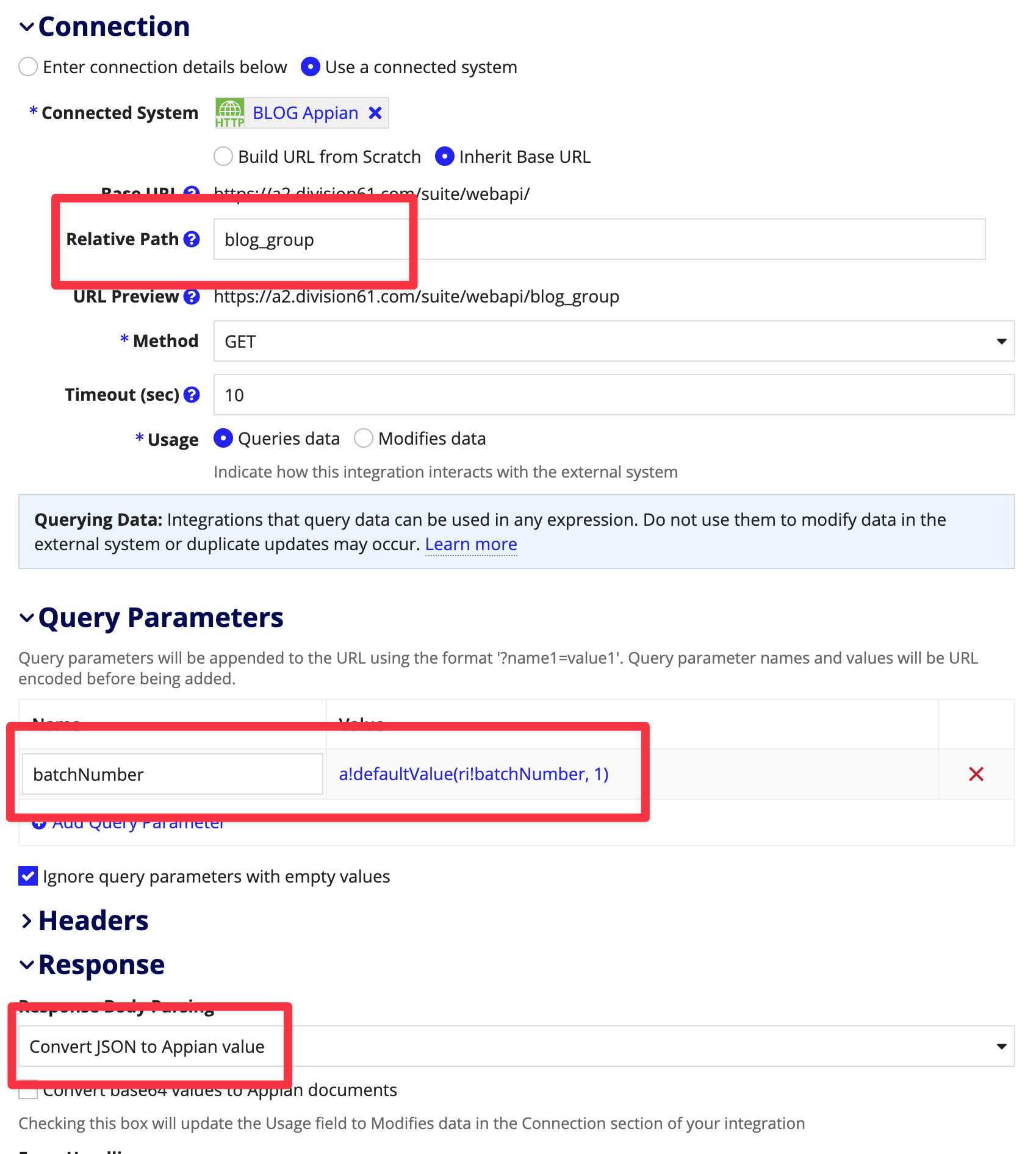
Let's make sure it returns the values as expected:
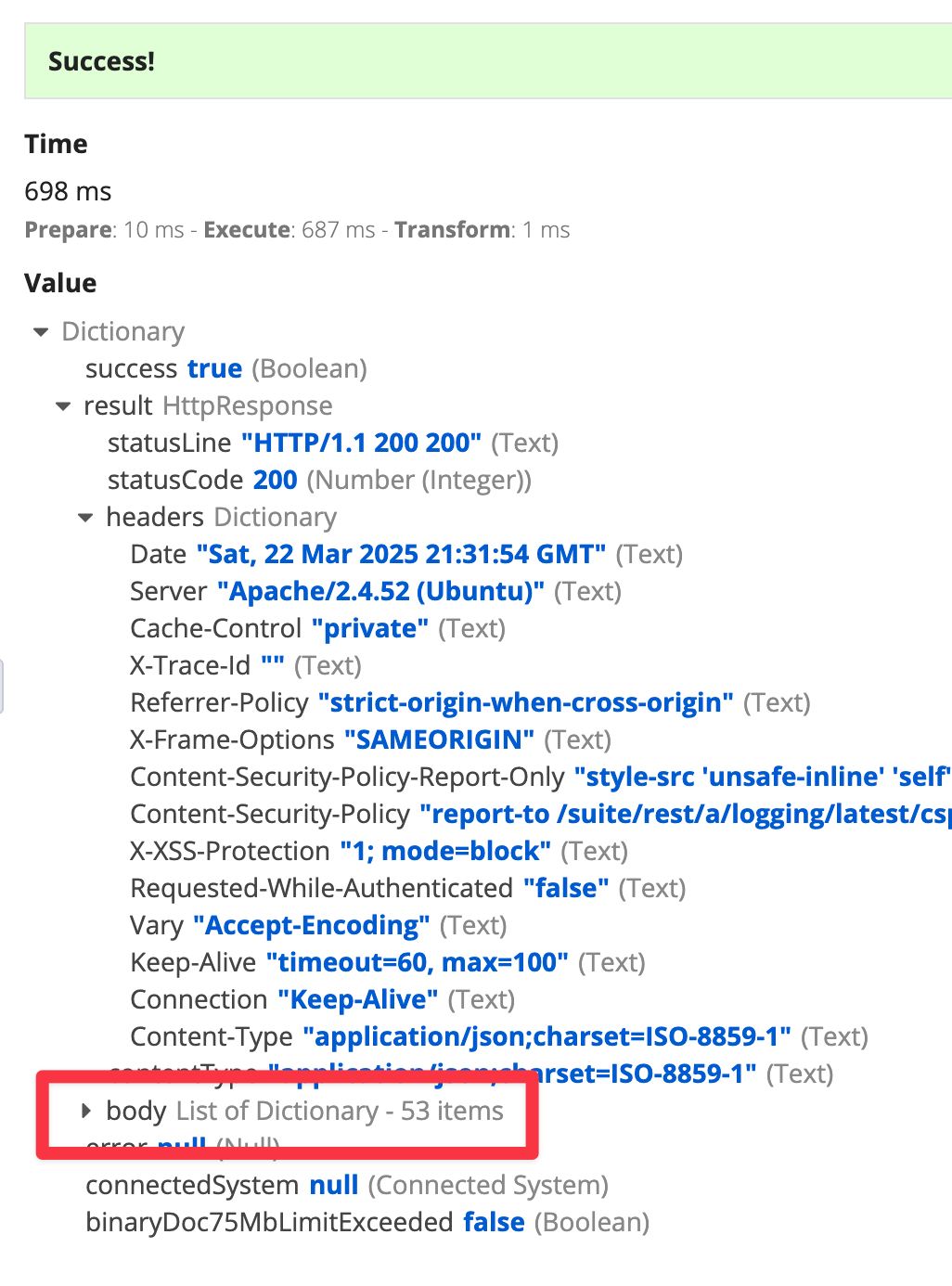
Step 3: Modify BLOG_Group_recordDataSource
Finally we can just modify our BLOG_Group_recordDataSource expression rule and replace the code with 1 line!
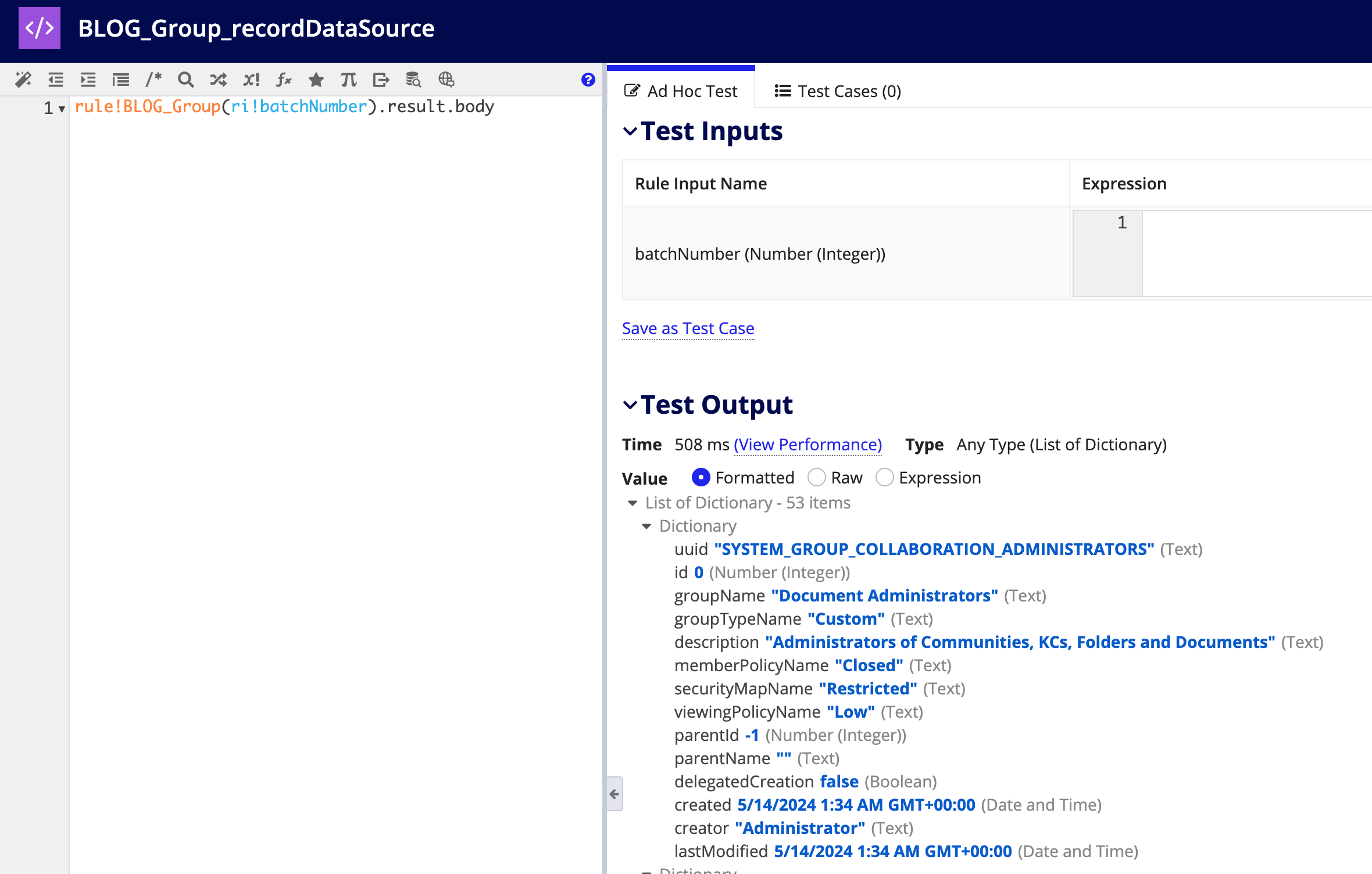
Step 4: Map the new Record Field
Next we can head back to our Record Type and map our new UUID field
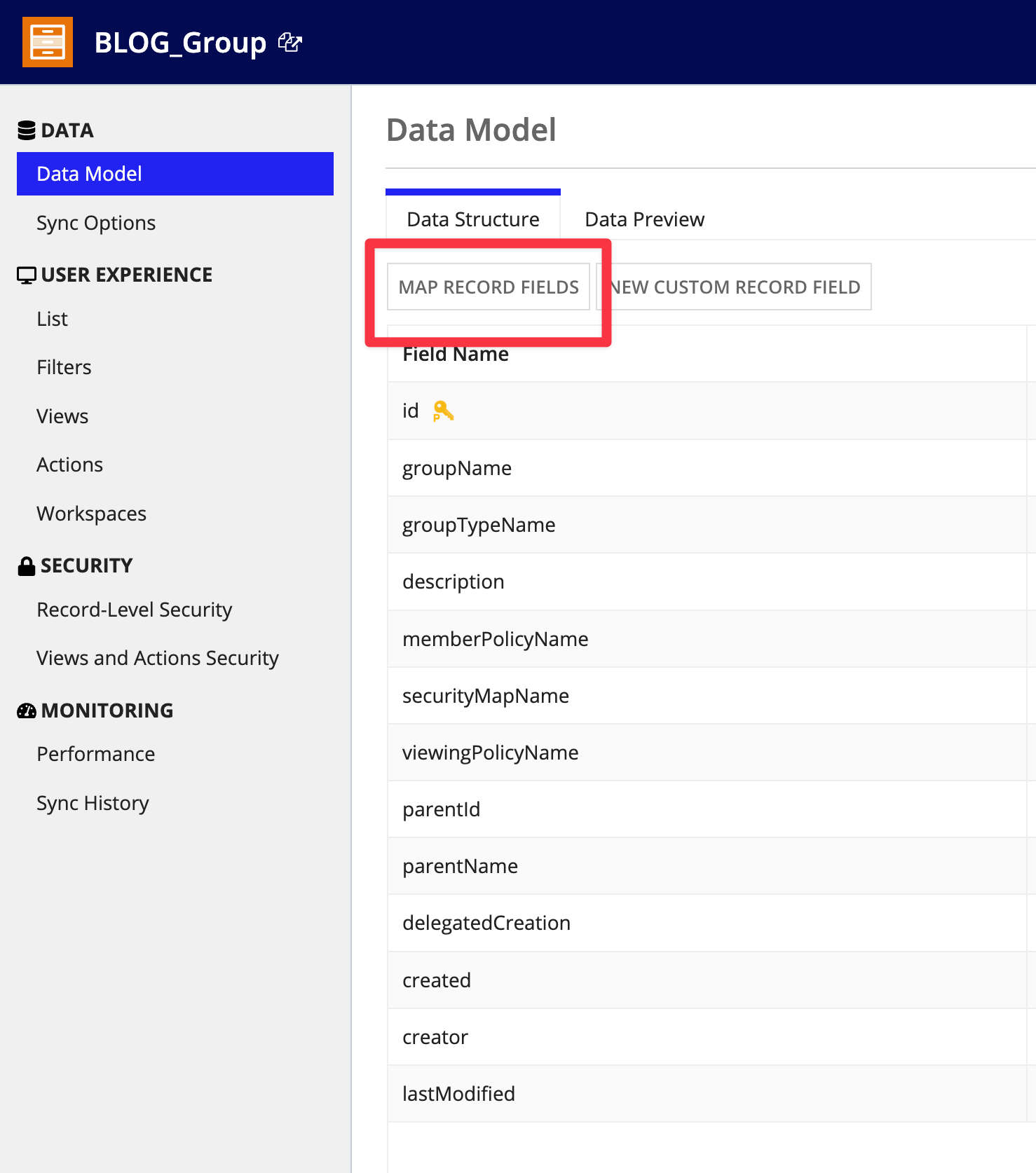
You can then drag the UUID to the top and make it your primary key!
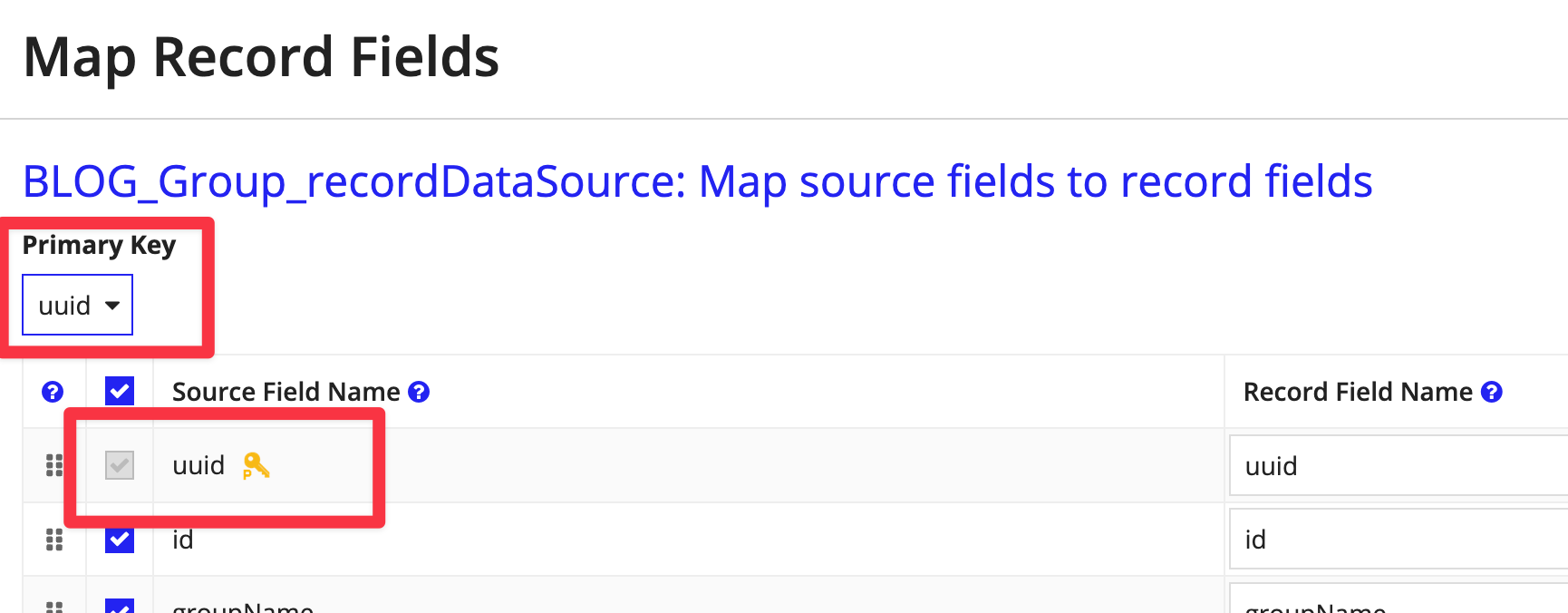
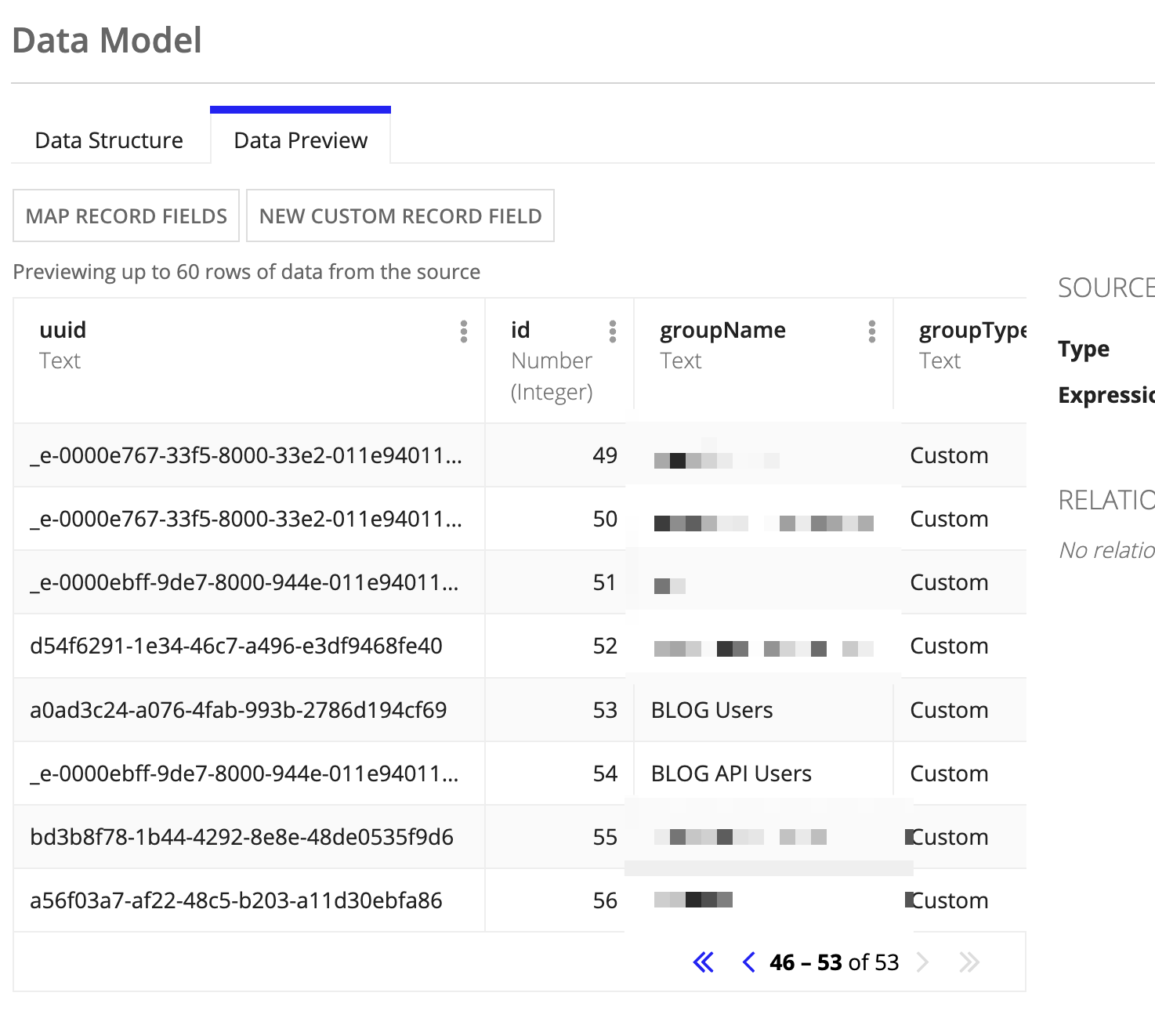
And that's it! Now you have a Group Record Type which includes the UUID. This will allow you to create constants that reference certain groups in your app by UUID and then be able to query on them no matter which environment you are in.
We're not finished yet! There are still ways to make this pattern even more powerful and I'll cover this in my next blog post. Stay tuned!